IOS 11 Screen Recording tips
I have read a lot about people struggling with this, here is the lowdown so far in my experience. (All the recent install videos have all been direct screen records)
The only real bug i have found so far is that the built in audio is always left channel only, microphone is centred but may well be left channel too, there is no way to test this as far as i am aware.
Note however that even though it is left channel only recording, it pushes this to both left and right outputs for playback.
Misconceptions
1 "Screen recorder doesn't capture built in audio"
Screen recorder always capture built in audio, it is designed to be started after you start the audio engine of whatever software you are using, I cant personally speak for things like Audiobus that work their way in to the audio engine of IOS to perform specific tasks, because I don't use it, but for things like Beatmaker it works every single time.
2 "Screen recorders audio is distorted and messed up"
Screen recorder will always capture built in audio, but is capable of capturing microphone 'AS WELL' note that that is very important 'AS WELL' not instead of, so when you enable microphone recording, it is capturing the built in audio 'AND' the microphone, if you are listening through the iPads speakers, it will be distorted because you are getting feedback through the microphone.
3 "Screen recorders audio wont play back properly"
This is not really a misconception but a misunderstanding (Thanks Apple for letting us know) about the way audio is captured by screen recorder, as fas as i can tell it uses a multi track audio container within its capture codec, however most software will ignore the second track, and most video upload sites like YouTube will ignore it too, as far as i can tell the first track is always the built in audio, second track is the microphone.
Capturing Beatmaker with built in audio.
1 Start Beatmaker and get yourself set up.
2 Double click home and you will find the screen recorder button, long press this button to enable or disable microphone recording, once either microphone option is chosen, hit start recording (Note if your microphone setting is already set, you can just hit the recorder button, no need to long press) once you hit start recording, you will get a three second countdown to return to Beatmaker and start to do whatever you are recording.
If you have headphones on, you can record the built in iPad microphone with little to no feedback.
If you do not have headphones on, you should not really have microphone recording turned on, it will feedback.
Personally i recommend a cheap headset, I am using a £10 Samsung gaming headset in to a £2 Gearbest mic/headphone combiner, direct in to the iPad headphone jack, it isn't the highest fidelity in the world, but it gets the job done.
3 Here is the most important part if you have chosen to record the microphone as well, most video editors will not playback the microphone (See misconception 3 above) YouTube certainly wont recognise the extra audio channel, you need to load the screen recording in to a piece of software that does and save it out again with the audio collapsed to a single track (Basically you need to transcode it)
I haven't done a vast amount of research in to the apps available to do this, I personally had an app called RFV that you load the video, hit save, job done, it does have ads though (Only in app, not added to your video) if you find a better bit of software to do it, post it here and i will update this.
The only real bug i have found so far is that the built in audio is always left channel only, microphone is centred but may well be left channel too, there is no way to test this as far as i am aware.
Note however that even though it is left channel only recording, it pushes this to both left and right outputs for playback.
Misconceptions
1 "Screen recorder doesn't capture built in audio"
Screen recorder always capture built in audio, it is designed to be started after you start the audio engine of whatever software you are using, I cant personally speak for things like Audiobus that work their way in to the audio engine of IOS to perform specific tasks, because I don't use it, but for things like Beatmaker it works every single time.
2 "Screen recorders audio is distorted and messed up"
Screen recorder will always capture built in audio, but is capable of capturing microphone 'AS WELL' note that that is very important 'AS WELL' not instead of, so when you enable microphone recording, it is capturing the built in audio 'AND' the microphone, if you are listening through the iPads speakers, it will be distorted because you are getting feedback through the microphone.
3 "Screen recorders audio wont play back properly"
This is not really a misconception but a misunderstanding (Thanks Apple for letting us know) about the way audio is captured by screen recorder, as fas as i can tell it uses a multi track audio container within its capture codec, however most software will ignore the second track, and most video upload sites like YouTube will ignore it too, as far as i can tell the first track is always the built in audio, second track is the microphone.
Capturing Beatmaker with built in audio.
1 Start Beatmaker and get yourself set up.
2 Double click home and you will find the screen recorder button, long press this button to enable or disable microphone recording, once either microphone option is chosen, hit start recording (Note if your microphone setting is already set, you can just hit the recorder button, no need to long press) once you hit start recording, you will get a three second countdown to return to Beatmaker and start to do whatever you are recording.
If you have headphones on, you can record the built in iPad microphone with little to no feedback.
If you do not have headphones on, you should not really have microphone recording turned on, it will feedback.
Personally i recommend a cheap headset, I am using a £10 Samsung gaming headset in to a £2 Gearbest mic/headphone combiner, direct in to the iPad headphone jack, it isn't the highest fidelity in the world, but it gets the job done.
3 Here is the most important part if you have chosen to record the microphone as well, most video editors will not playback the microphone (See misconception 3 above) YouTube certainly wont recognise the extra audio channel, you need to load the screen recording in to a piece of software that does and save it out again with the audio collapsed to a single track (Basically you need to transcode it)
I haven't done a vast amount of research in to the apps available to do this, I personally had an app called RFV that you load the video, hit save, job done, it does have ads though (Only in app, not added to your video) if you find a better bit of software to do it, post it here and i will update this.
Tagged:
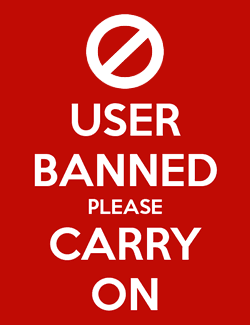
Comments
Awesome tips! didnt know you could record the mic with screen recorder. I was sending mic to an audio channel in bm3 to get voiceover.
Do you know if you can extract the mic voiceover channel from the video? or if you can seperate it with a video editor like lumafusion?
I dont think there is any app that can fully work with the channel system Apple have used yet.
Going to finally check out screen recording tomoro. Reading this and made me wonder if you can record YouTube like this? And if so, maybe somewhere down the road BM3 could add a super basic video track to timeline... Just for resampling audio from video... Would be useful for scoring too...
Seems like would maybe be pretty quick workflow to finally get internal YouTube sampling without having to download the entire YouTube clip via certain browsers. Just screen cap the section you want then pull that straight in to BM3, rinse and repeat...
You can save the video as a audio file into audioshare. There is a video by beatmaker is the squad on YouTube showing how it’s done.
screen recording youtube does work, but you get low quality and only one audio channel I believe. it would be better for you to use one of the youtube downloader sites while in a browser that can manage downloads, such as the browser in Readdle Documents.
but I do remember you saying you usually don't care about the quality when you're youtube hunting, @Heyez, so you should be fine with screen recording.
Thanks for info. I'm not too fussy about quality but ideally not 'totally' shitty Probably skip the idea for now and take that readdle route if I need to do internal at some point.
Probably skip the idea for now and take that readdle route if I need to do internal at some point.
@ronji @Heyez it is a compressed 1080p60 version I think. Use maximum HD available on YT will help. Dependent on video and internet connection (buffer prevention). Word is out. I can't stop the knowledge. Same with readdle docs downloading.
@5pinlink thank you for this thread sir. I've found a way to get the iPad mic recognized by YouTube. The upload has to be done in a share sheet, you have to have the YouTube app, choose YouTube in share sheet, authorize your account, iPad mic will process correctly for YouTube. Apple is handling the transcoding process when it says preparing video and shows progress bar, however apple is dumbing down the quality to 720p60. I'm hunting for the video editor recommendation now.
@5pinlink I just found an app that screencasts the output of all apps when switching. Meaning you can set a monitor mic setup in BM3. Its called everycord and is currently free. There’s even some reviewer stating they were getting it before being pulled from the store and a possibility of the price increasing.
For those that would like to see if this helps your screencasts, here is the App Store link:
https://itunes.apple.com/us/app/everycord-record-broadcast/id1336328583?mt=8
I finally tried this app, and it was very disappointing =( first all of the recordings were unplayable, and wouldn’t save to the camera roll. After rebooting the iPad, I can now play the recordings in the app, but the screen is squished and oriented oddly. The final disappointment is that even though I’ve selected 2 channels in the recording settings, it still only records the left audio channel.
Beyond that, I went looking for ways of recording BM3 with the stereo audio merged to mono, because if I can’t get stereo sound then I’d rather have merged mono, instead of just not hearing anything that’s panned right. I definitely wanted this before doing the walkthrough of my battle 07 submission. I couldn’t find an auv3 effect, but AUM has a built in effect, but screen recording will only record the audio when AUM is Inc focus, and it’s the same story with AudioBus 2.
And then I realized that the stereo widener effect built into BM3 does exactly what I need.
Great hack Ronji!
Does this mean we will get to see your Battle 7 walkthrough after all?
Great idea !
Yep! I've just been real busy, and I was trying to find this workaround now that I have, I'll do the walk-through soon
now that I have, I'll do the walk-through soon
Great job sir! All paths lead to the better.
@mefisme Thank you, kind sir
Awesome fo see you back posting dude
It's awesome! Helps me a lot! Because recently I used "VideoSolo Screen Recorder" to record a tutorial with a webcam on Mac. It is actually a brilliant recorder and I love it so muchhhhh! VideoSolo Screen Recorder
But when I wanted to shot my reaction and my voice along with the system sound into the tutorial, the Mac version fails to capture system sound though its Windows version works fine.
Anyway, debts of thx to you guys!
Mod Edit*
Link removed
Giving the benefit of the doubt here, but that post looks botty and contained a link, for a first post, definitely suspect, link removed